NeoCom market button opens the market window.
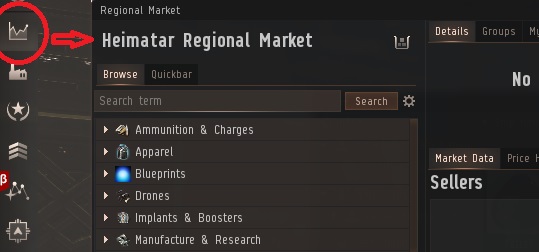
Unlike other games that have an NPC run store, Eve’s market is (mostly) player driven. Most of the things that you buy and sell from the market, you are buying and selling from other players.
Like a real world commodities market or stock exchange, buy and sell orders are created by some players. Other players then buy form or sell to those orders.
Buying:
- Buy from a sell order: They set the price, but you get the item immediately.
- Create a buy order: You set the price and wait (hope, maybe) for someone to sell to you at your price.
Selling:
- Sell to a buy order: Their price, but you get the money immediately.
- Create a sell order: You set the price and wait (hope) for someone to buy from you at that price.
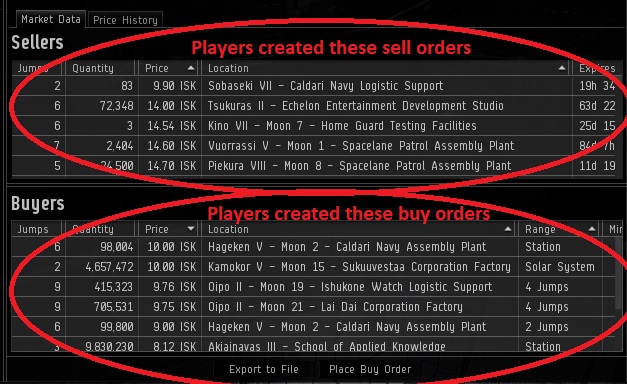
Location!
The market works based on space stations and citadels (player owned stations). Items are bought and sold in stations.
I can not stress this enough! Items do not move between stations via the market. A player has to move them!
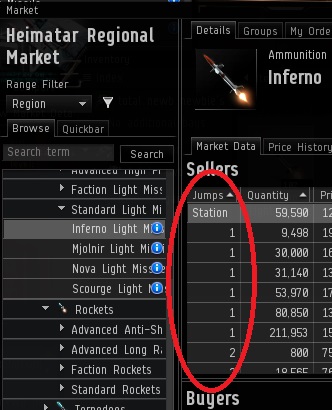
When you buy something from the market, it instantly appears in your items hanger, in the station where it was put up for sale.
Beware, the jumps column can have a number (not in this system), system (a different station in the same solar system) or station. If I had an ISK for every time I thought it said “station” but it actually said “system”…
If it is not in your items hanger, open wallet (Z button in NeoCom). Select the transactions tab, load, then look in the “Where” column to see where you bought it. You can set destination from there to load the route into auto pilot info panel.
Price and Quantity
Quantity is how many they want to buy or sell. Price is per item.
Buy Range
Buy orders have a range. This is how far the buyer is willing to travel to get the items they buy. A buy order in range of your current location, will be green, meaning you can sell to that order from your current location.
Buy Minimum Volume
Buy orders can have a minimum sell volume. This means to see to that order, you must have enough of the items to at least meet the minimum.
This is supposed to let you create an order with a large range, but high minimum, so that if you have to travel some distance to go get the items, there will be enough there to make it worth the trip.
More often, however, it is used for scams!
Filter
In the market browse panel, just next to “Search” button is a gear icon as a way to indicate there are settings. Click the gear icon to see filter settings.
Filters ONLY effect the browse list, NOT the market data panel.
Filters ONLY effect the browse list when you have NOT searched by name.
Select an item to see orders, you get ALL orders for the region, unfiltered. Search for an item, you get all items for sale in the region, not just this station.
Columns are sortable
Some times you want the closest. Some times you want the cheapest.
Selling
To sell something, put it in the items hanger of inventory window, right-click, sell this item. If you have multiple items selected, they will all be put into the sell window.
Sell window automatically selects the price of the highest buy order in range. If you try to raise the price the transaction will get covered in yellow hash stripes. That means there are no buyers at this price. Chang the duration drop down from immediate to how long you want the sell order to be active for (no reason not to select 3 months as it is the same price, and you can cancel at any time).
View/Modify/Cancel Your Orders
The Market Window has tabs like “details” that we’ve been looking at so far. There is also a “my orders” tab. Select that tab to see your current orders. From an order’s context menu, select “modify order” or “cancel order”.
There is a tiny broker’s fee for modifying the order.
If you cancel a sell order, the item is immediately put back into your items hanger in the station where it was put up for sale. If you cancel a buy order, it make take until the next downtime before you get the money back into your wallet.
Viewing a Group
You can select a group rather than an items, or select the groups tab, to see the description of each item in the group.
Icons: There are also icons indicating lots of stuff, like whether you have the skills to use the item or not. For skills, the icons are for already known, can learn, do not yet have the prerequisites for.
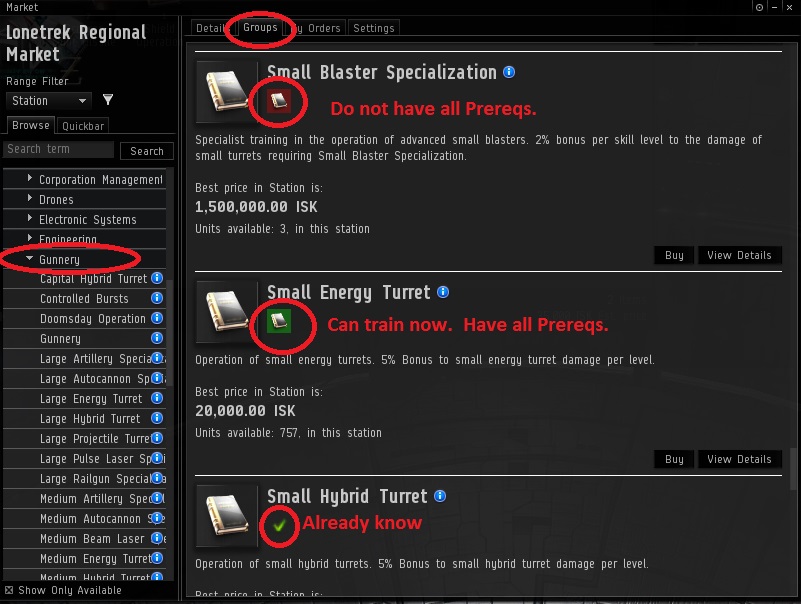
NPC Orders
As I mentioned at the beginning, the EVE Market is MOSTLY player driven. There are some items on the market that are NPC orders. What are those?
-
- Skill Books
-
- Blueprint Originals: Used in manufacturing*.
-
- Trade Goods: Some stations buy certain items, and others sell. Things like roses and wine.
- Certain Loot: Overseers effects, Wormhole blue loot. These take the place of or supplement bounty payouts.
Even though the NPC sell or buy these items, players can as well.
* All of the blueprints available on the market are unresearched originals. To find copies, or researched originals, you have to use something called contracts.
Trade Hubs
Since the dawn of man, we’ve been coming together into trade hubs where it is easier for buyers to find sellers and sellers to find buyers. This is true of EVE as well.
The trade hubs are:
-
- Jita: Caldari. By far the biggest and highest volume trade hub in game.
-
- Amarr: Amarr
-
- Dodixie: Gallente
-
- Rans: Minmatar
- Hek: Minmaar
Scams
The market, especially in trade hubs, can be used to scam.
Usually done on rare items with few or no other orders.
000 scam
Something that usually sells for 1 million, but it up for sell at 1 billion and hope people get confused by the number of zeros.
The Minimum Volume Scam
Scammer will put up overpriced sell orders. They also put up an overpriced buy order at an even higher price, with a really high min volume. Example: An item that usually sells for 1 million, they put up for sell 100 at 10 million ISK. Then also they put up a buy order for 20 million ISK, but with a minimum volume of 1000. You overpay for the 100 on he market, thinking you are going to flip for quick profit, but WRONG, there are not enough available to actually sell to that overpriced sell order.
The Margin Order Scam
If they have trained the Margin Trading skill, players can put up buy orders, even though they don’t have enough cash to actually buy all of the items. This is supposed to be done in conjunction with sell orders. Some people will buy from your sell orders, giving you the cash on hand to cover the buy orders, by the time someone tried to buy that many.
However, it is a great was to scam. Again, put up something for sell at a way too high price, then also put up a buy order for an even higher price, but don’t have the money to actually buy the item.
You overpay for the item for sell, then can’t sell it back to the buy order because the buyer doesn’t actually have the money.
Contracts advertised in local are often used to lead players into finding these scams. Beware the “hanger clearance” contract advertised in the trade hub local chat. It will frequently have an item you have never heard of. So you check the market to see if the contract it is a good price. Wow, I can sell that one item for MORE that the whole contract costs… I accept the contract, and poof, I can’t actually sell to that buy order because it has a minimum volume, and the buyer doesn’t actually have the money anyway. So I’m stuck with an item I way overpaid for. Oh look. There is also a lower price buy order… the scammer offering to buy the item back at a price way less than what I just paid.
FAQ
Colors: What are the colors for?
-
- Yellow: Sell orders that are on you current route.
- Green: Buy orders that you are in range of, and can sell to from your current station.
- Blue: Your orders
I know I bought something and now I can’t find it. Where is it?
-
- Odds are you accidentally bought something at a different location.
-
- 1) Check assets (looks like safe in Neocom) and search for it.
- 2) Open your wallet, go to transactions tab, press load. Look in the “where” column.
How do I view/modify/cancel orders?
“My Orders” tab on the right details.
How do I know if a blueprint on the market is an original or a copy?
All blueprints on the market are unresearched originals. Copies and researched originals can’t be put on the market, so are traded via contracts.
Why can’t I sell my (something) from (somewhere)?
1) May not be tradable on the market. Some items can only be traded via contracts.
2) May simply not be any one has put up a buy order. You can put up a sell order, or wait to check another region.
Can I see orders from another region?
In game, no! CCP uses a different server and a different database to run the market of each region. You can only see the market for the region you are currently in.
There are some out of game tools that rely on users saving market info and uploading it. The information may not always be up to date or accurate. Eve Central is one of these.
What is the trade hub for (race)?
Seriously, it is right above the FAQ.
I sold some stuff, but didn’t get the money. What up?
You may have accidentally put up a sell order. If you tried to sell more for a price then there buy orders for, the net will be put into a sell order. Check the “My Orders” tab of the market to see if this is what happened. If so, you can cancel the sell order to get the stuff back, or wait until someone buys your stuff from the sell order.